 Network Administrator's Guide
Network Administrator's Guide Network Administrator's Guide
Network Administrator's GuideThe following section is intended to guide a network administrator through the more advanced set up features of the ATOM.
All connection described are required for hosting local and online events.
The ATOM has the following external connections and features for power, networking and A/V integration:
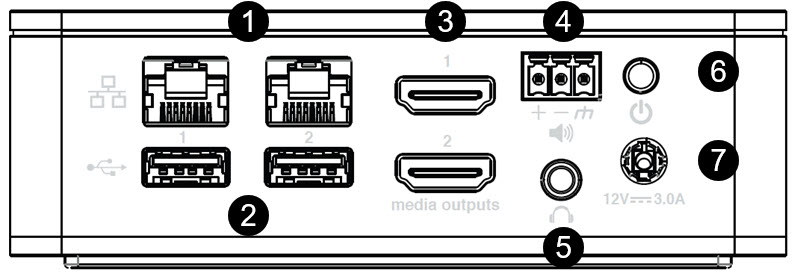
The ATOM and all mobile devices (moderator and participants) must be connected to the same WLAN, and must be in the same subnet address range in order to receive multicast inter-device discovery data.
Some communication ports might be locked by default, typically for security reasons in routed or restricted network segments such as public wireless access for guests. For optimal operation of Crowd Mics, ports in the table that follows should be open and without restriction for the duration of the Crowd Mics event.
Port |
TCP/UDP |
Protocol |
Notes |
443* |
TCP |
HTTPS |
Communication with the License Server and CrowdMics Media Services |
8888 |
TCP |
HTTP/Web Sockets |
|
3478/3479* |
UDP/TCP |
STUN/TURN |
Communication with the STUN/TURN server for WebRTC ICE Exchange |
5349* |
TCP |
STUN/TURN |
Communication with the STUN/TURN server for WebRTC ICE Exchange (using DTLS) |
5353 |
UDP |
mDNS |
|
19302* |
UDP |
STUN |
Google Public STUN Server |
1024-65535* |
UDP |
SRTP |
WebRTC Media Ports |
80 |
TCP |
HTTP |
Communication with Mobile/Web apps |
* In order to run Crowd Mics Online, the ATOM must have permissions for the ports and protocols noted with an asterisk in the table above.
Due to the potential that dozens of users will connect to the same WLAN to participate in an event, Crowd Mics should be deployed on a professional, enterprise-grade wireless network to ensure optimal reliability/connectivity during an event.
An open WLAN between participants and the presenter is the recommended method to deploy Crowd Mics. This entails the participants’ and moderator being on the same wireless network/subnet and uninhibited communication on any port.
This configuration allows direct communication between the participants and the moderator.
Do the steps that follow to deploy Crowd Mics:
Connect power to the ATOM.
Connect HDMI, 1/8” (3.5mm) stereo audio port, USB and/or the euroblock connector to the venue’s A/V system.
Note: these connections may be used simultaneously in any combination.
Connect the user Ethernet network port (Port 2) to the venue’s Wifi system.
On the user side, the protocols are a combination of mdns-sd, webrtc, and http. Mobile devices will find the ATOM via mdns over wifi. atom.local broadcasts on the user port.
The other Ethernet port (Port 1) may be optionally used for control via SageVue when connected to the corporate LAN. See SageVue webhelp for more information.
The protocols on the control side are https and http.
NOTE: either port may be configured for network or control, but for consistency it is recommended that Port 1 be used for management (control) and Port 2 be used for connecting to the wireless network. Both ports are on independent NICS, they are not switched, and the ATOM has been penetration tested to ensure isolation of the two ports.
Once all connections are made, power up the ATOM.
Once connected, setup features may be accessed which will allow users to access audio, network and other configuration options via a dashboard.
Make all physical connections in Initial Setup.
Connect to the ATOM configuration dashboard via a PC on the same subnet with the following URL: https://atom-XXXXXXXXXXXX.local
X's represents the serial number of the ATOM and may be found on a label on the underside of the ATOM:

Alternatively, a user may navigate to the dashboard page via the IP Address if it is known.
A log in screen will require the following case-sensitive default credentials:
Username: admin
Password: first four and last four digits of the device serial number
IMPORTANT: Any letters present in the serial number must be entered in lowercase or the log in will fail.
NOTE: the 'display' functions of the ATOM are accessible without entering credentials.
Users will now have access to the dashboard and the advanced setup features.