

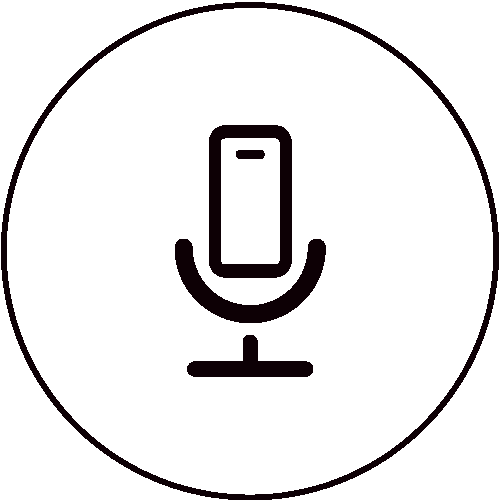

The ATOM is configured out of the box, ready to use, and is equipped with numerous A/V connections to allow for ease of deployment in a variety of venues. The venue should be equipped with professional grade router that can accommodate multiple users/devices at once. The ATOM has advanced configuration options that may be accessed via Desktop mode. The ATOM may also be maintained via SageVue.
In addition to hosting events in a single venue, the Crowd Mics ATOM is also capable of hosting events online, across the world via Crowd Mics Online. Crowd Mics Online requires the purchase of licenses or subscription. More information may be found on www.biamp.com.
This section gives basic information about setting up the ATOM. For detailed information about set up and configuration, see the Network Administrator's Guide section of this webhelp.
To begin using the ATOM and Crowd Mics to host events, download the Crowd Mics moderator application. Participants will need to download an application as well. Applications are available for iOS (moderator and participant) and Android (participant only).
Connect the network port to the local area network with a CAT5e Ethernet cable. The second network port is for configuring the ATOM from SageVue via a corporate LAN.
Connect the ATOM to the venue A/V system. Video connections must be made using standard HDMI cable. Audio may be connected with an 1/8" (3.5mm) stereo jack, USB, euroblock connector and/or HDMI. Multiple audio connections may be made from any/all audio outputs simultaneously. Connect the power supply and power up the ATOM.
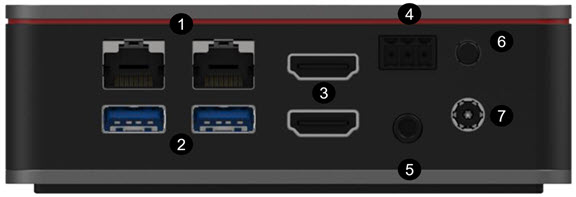
1. Ethernet Ports - Control and User Networks
2. USB 3.0, Type A (x 2)
3. HDMI (x 2, mirrored)
4. Euroblock Connector
5. 1/8" (3.5mm) Stereo Jack
6. Power Button
7. Power Connection
Once all connections are made, the user may access the Dashboard to make any advanced configurations to the network and audio settings as needed. Events are created via the moderator application, either on a mobile moderator application or via the Dashboard moderator application and must be set up prior to hosting an event. Participants may find information about using the application during an event here.
Local event participants must be on the same WLAN (Wifi) that the event is being hosted on. Online participants need only be connected to the internet but will require a 'Join Code' to access the event. The event would also need to be broadcast via a conferencing application for live video/audio.
The following diagram shows a basic top-level architecture for running an event via the Crowd Mics ATOM and mobile application on an enterprise network.
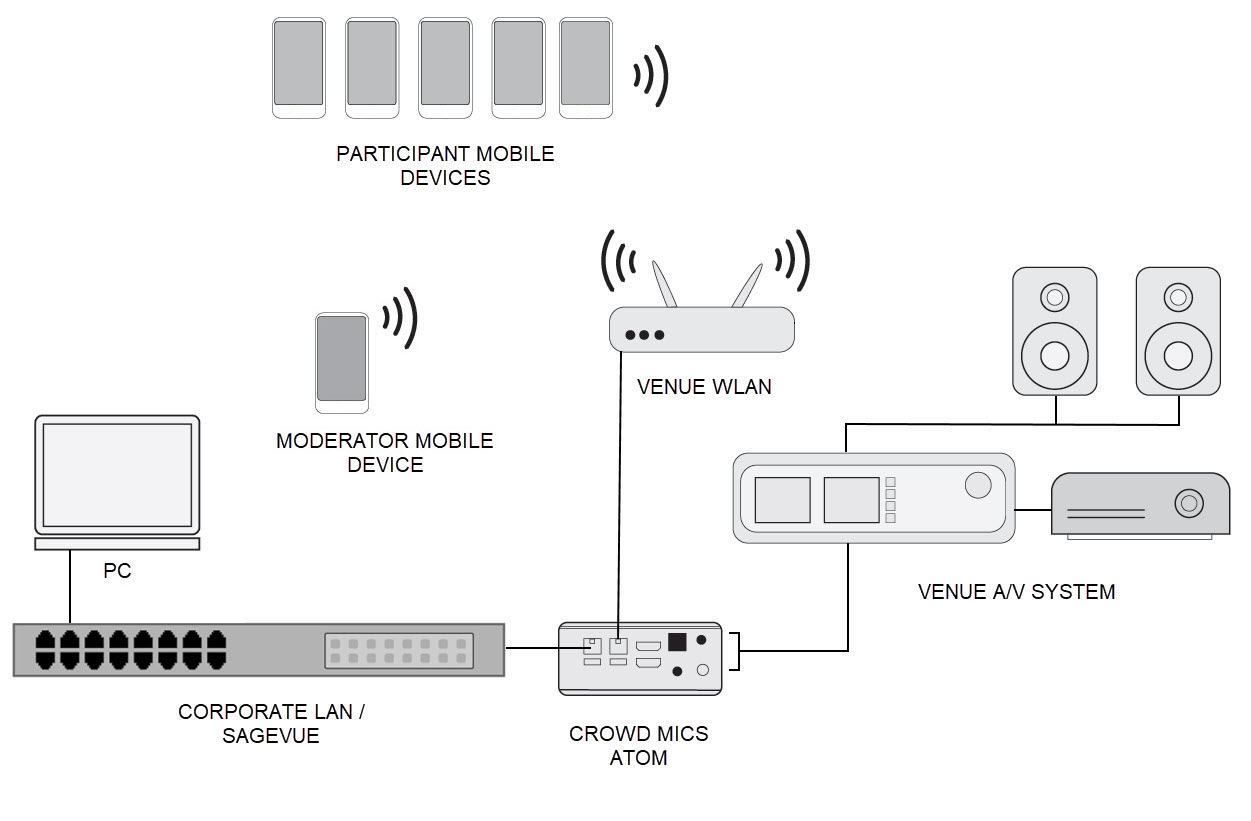
The following diagram shows a basic top-level architecture for running an event via the Crowd Mics ATOM and mobile application on an standalone network:
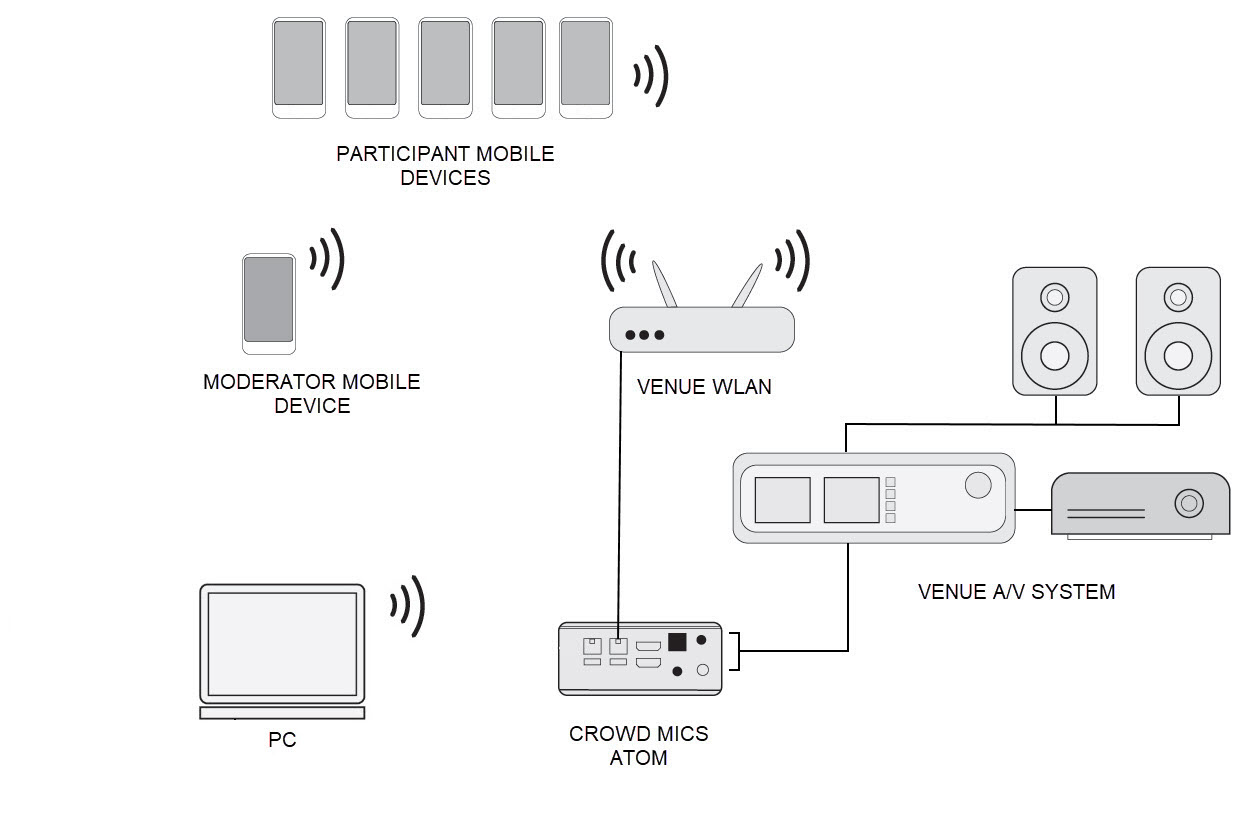
If administering an event from a remote venue as a Guest Moderator, the following diagram gives the minimum network connections. This diagram assumes remote venue participants will join the event via the Guest Moderator's ATOM. Online participants may join from anywhere as long as they have an internet connection and join code.
The 'Host Event' may be connected as shown in either diagram above as long as the ATOM is connected to the internet.
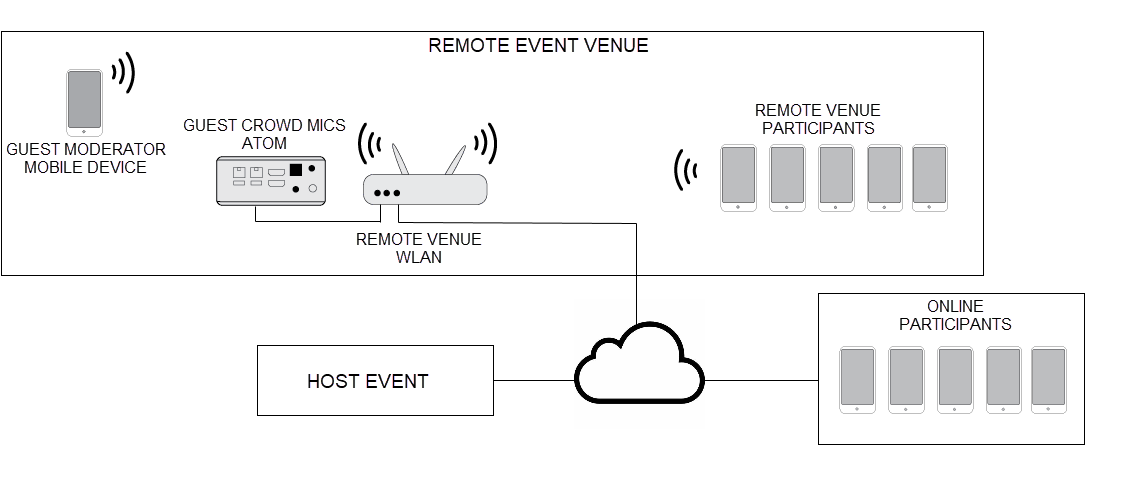
See the Mobile Application sections for information on setting up and joining an event:
Mobile Application - Moderator
Mobile Application - Participant